RE/MAX Real Estate Centre Inc.
2022 Printer installation Site
Windows SPM Instructions
- Open Windows File Explorer.
- Type \\10.10.1.32\ in the address bar and press Enter.
- Double-click on the RicohSecurePrint icon
- After the install is complete, go to Control Panel, then Devices and Printers.
- Right-click on 'SecurePrint on 10.10.1.32' and select Printing Preferences.
- Click Authentication.

- Enter your username in the box. (The password is not required). To find your username, click the Username menu item above.
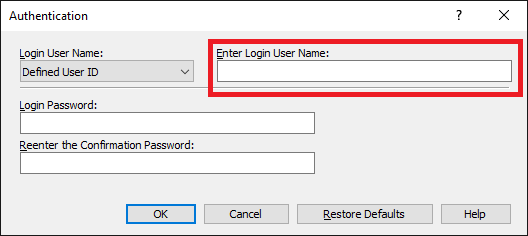
- Click OK, OK.
Mac SPM Instructions
Coming soon...